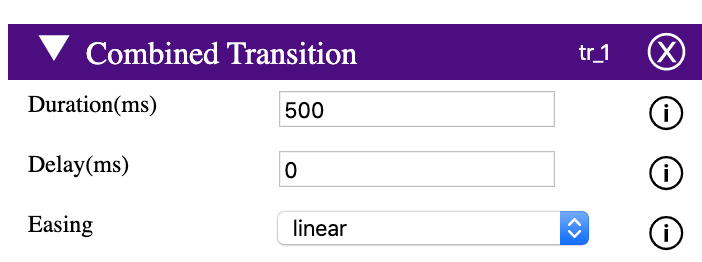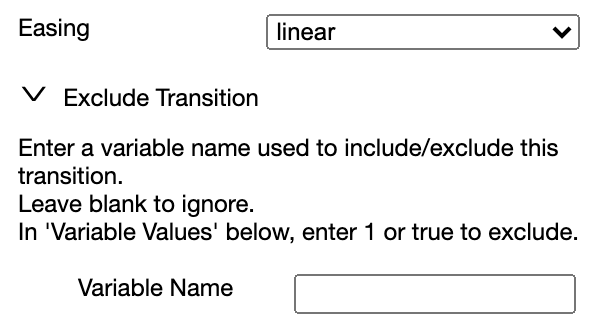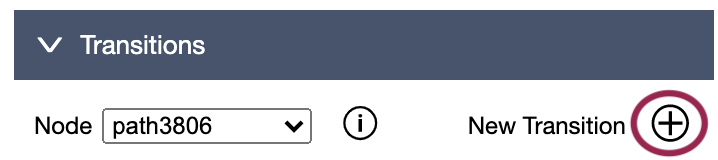
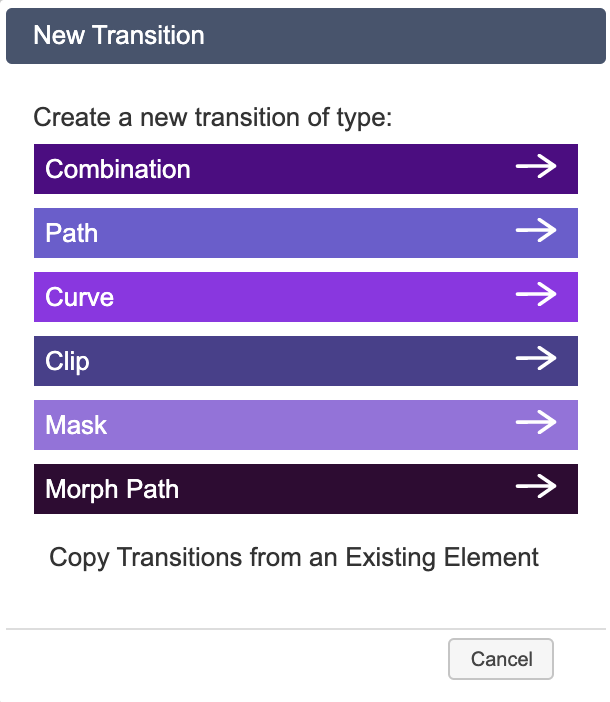
N.B. When there are no existing transitions, a hyperlink 'Copy Transitions from an Existing Element' will be shown. Click on this to open a popup that presents a list of current transitions. Select one of those transitions to copy them to the currently selected element.